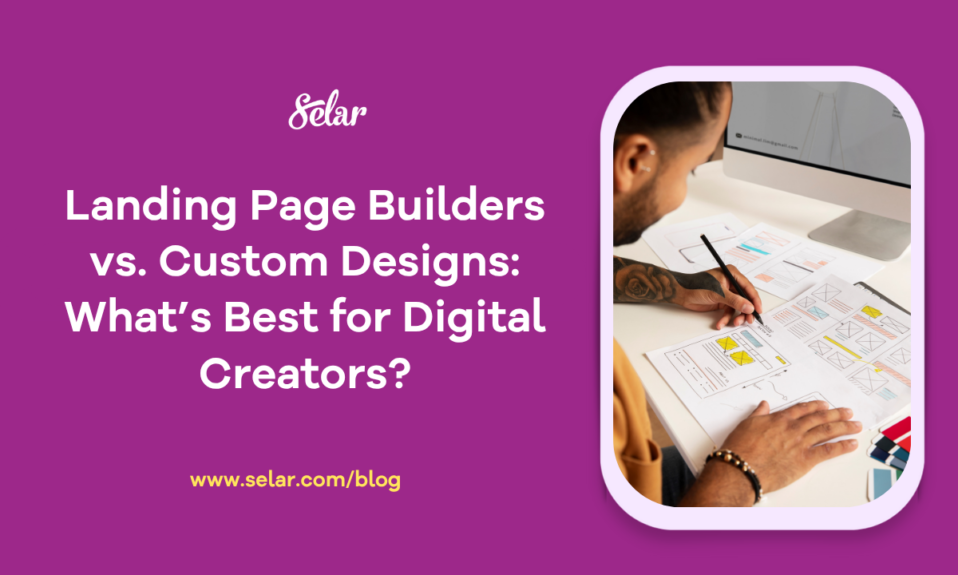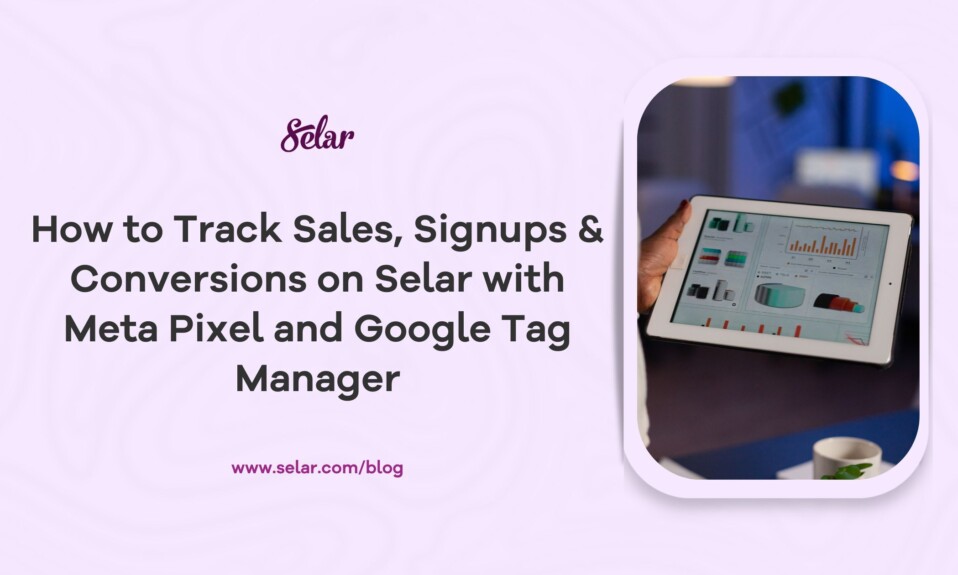
How to Track Sales, Signups & Conversions on Selar with Meta Pixel and Google Tag Manager
If you’ve ever run an ad without tracking, you know the feeling. The likes and clicks look good, but when you check your store, the sales don’t add up. It’s frustrating, and it makes you wonder if the ads are even effective.
Well, the problem usually isn’t the ads but the missing data. Without tracking, you can’t tell which campaign brought a sale, which page turned a visitor into a customer, or which audience is worth your budget.
That’s why tools like Meta Pixel and Google Tag Manager (GTM) exist. They don’t just collect numbers; they help you see the full story of your business. When you add Selar’s Page Builder into the mix, you’re not only tracking product sales, but also signups, leads, and engagement across all your custom pages.
Put them together, and you’ve got Pixel, GTM, and your page working side by side to show you every step in your funnel.
Meta Pixel and Google Tag Manager — A High-Level Overview
When you strip away all the industry jargon, Meta Pixel is a tool that tracks customer actions in your store or landing pages and sends that data straight to Meta Ads Manager. That way, you can see exactly how your Facebook and Instagram ads are performing and contributing to your digital product sales.
Google Tag Manager, on the other hand, is like a central hub that allows you to manage multiple tracking tags (for Google Analytics, TikTok, LinkedIn, and more) in one place. With it, you can get a clearer picture of your customers’ journey from discovery to purchase on your Selar landing page.
Tracking on Your Selar Store with Meta Pixel — What’s Possible for Digital Creators
When you connect Meta Pixel to your Selar store, it quietly follows the customer journey and tracks what they do. Among other things, you can see:
- Page views – who looked at your store.
- Add to cart – those who were interested enough to start buying.
- Abandoned carts – who almost bought but didn’t finish.
- Purchases – who actually paid.
The real utility of these data points is what they allow you to do. To put that in context, because Meta Pixel sends all of this back to your Meta Ads Manager, you can:
- Retarget visitors – Show ads to people who added to cart but didn’t buy.
- Measure ROI – See which ad campaigns actually led to sales, making it possible to repeat what’s working to make the most on future campaigns.
- Find better audiences – Meta uses Pixel data to optimise who sees your ads.
Without tracking it on your Selar store, you’re leaving money on the table.
In short, Meta Pixel closes the loop between your ads and your Selar store. Instead of guessing which ads work, you’ll know exactly which ones are paying off.
Going Beyond Sales with Google Tag Manager
Meta Pixel is great for tracking Facebook and Instagram ads. But it is not designed for Google Ads, TikTok campaigns, or anything else that involves visitor behaviour in Google Analytics.
For all that, you need a Google Tag Manager (GTM). Think of it as a central hub for all your tracking. Instead of adding separate IDs for every platform, you connect your Selar store to GTM and then manage all your tags in one place.
With GTM:
- You can send data to Google Analytics, Google Ads, TikTok, LinkedIn, etc.
- You’re not limited to ads. You can also track signups, test funnels, and measure behaviour in your store.
So, you’re not just measuring sales but building a full view of how people engage with your business from platforms.
Integrating Pixel & GTM Into Your Landing Pages
Your Selar store is just the beginning. With Page Builder (available on Pro and Turbo plans), you can create custom landing pages and integrate Meta Pixel and GTM on those pages, too.
This offers a range of advantages. For example, if someone adds your ebook to their cart but doesn’t complete their purchase, that event can show up in Google Analytics, feed into Google Ads for retargeting, and also be tracked on TikTok if you’re running campaigns there. Instead of juggling different tools or wondering which platform drove the result, GTM pulls everything together so you see the full journey, from clicks and sign-ups to purchases in one flow.
This is how creators optimise, not just for sales, but for growth at every stage.
How to Set Up Pixel & GTM on Selar
The good news is that you don’t need to be a developer to set this up. Selar makes it as easy as copy, paste, and save. Here’s how:
1. Go to your Selar dashboard.
2. Head to Menu → Integrations.
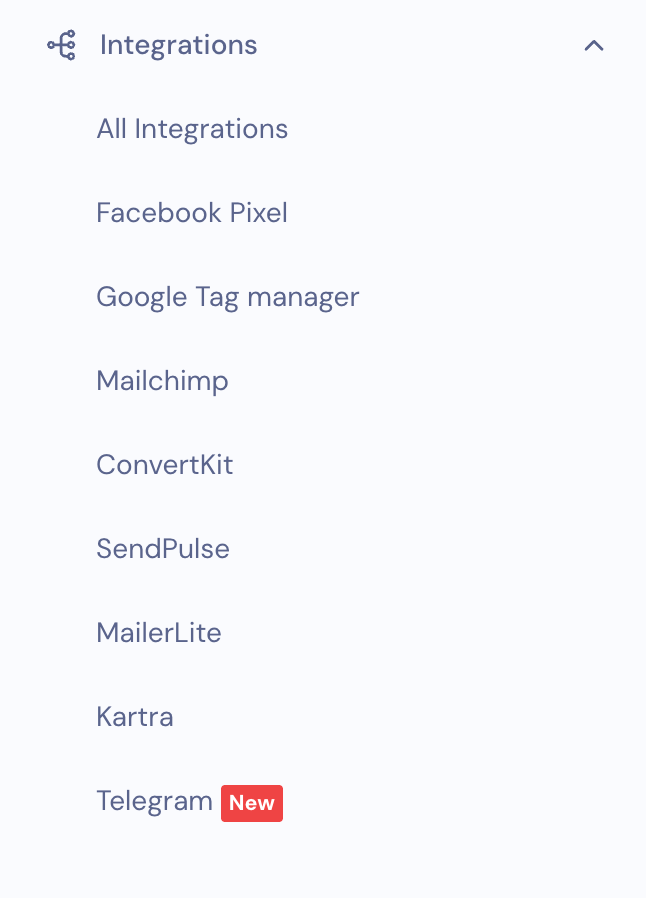
3. Choose Meta Pixel if you’re integrating Facebook Pixel
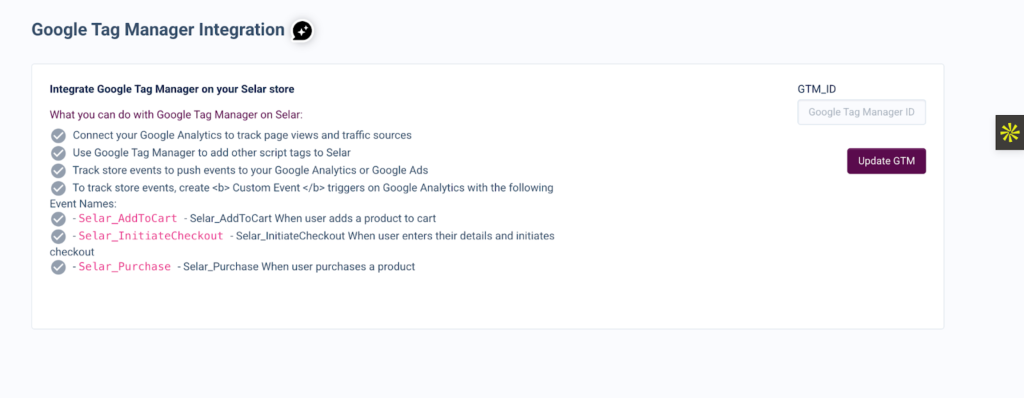
or Google Tag Manager, as required
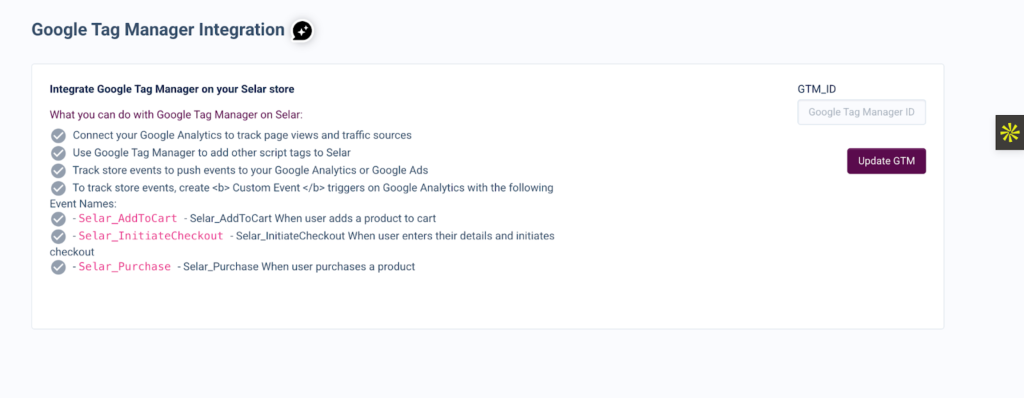
4. Paste your Pixel ID or GTM ID into the box.
5. Click update, and you’re done.
From there:
- Pixel data will start showing in your Meta Ads Manager.
- GTM will push events to whichever platforms you’ve connected (Google Analytics, TikTok, LinkedIn, etc.).
It’s a one-time setup that unlocks ongoing insights so every ad, campaign, or page you run can be measured properly.
Conclusion
Running ads without tracking is like trying to navigate Lagos with a blindfold on. You might eventually get somewhere, but it’s going to be a wild, expensive ride.
With Meta Pixel and Google Tag Manager, you can see the full journey, from who visited, who signed up, and who paid. On your landing pages, you’re tracking even more: webinar registrations, thank-you page leads, and which pages drive the most engagement. That way, you can separate the ads that make you money from the ones that only make Meta rich.
If you’re ready to track every signup, sale, and conversion today, head to your Selar store or your landing page and integrate Meta Pixel or GTM.